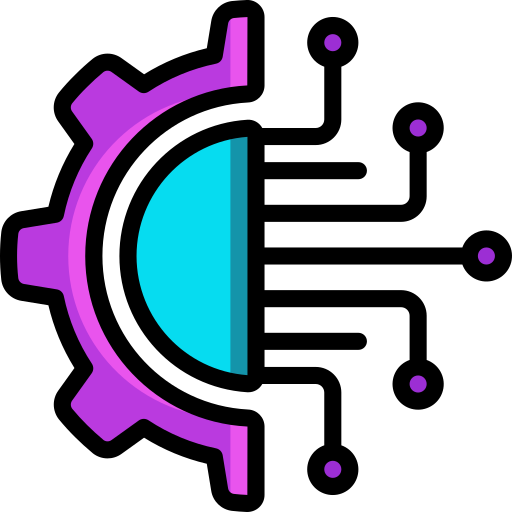f you’re looking to remove a graphics card from your motherboard, you’ve come to the right place. Whether you’re upgrading your GPU, troubleshooting an issue, or simply need to remove it for cleaning purposes, this guide will walk you through the process step by step.
Before you begin, it’s important to note that removing a graphics card can be a delicate process, and requires some technical knowledge of computer hardware. If you’re not comfortable working with your computer’s internal components, we recommend seeking professional help.
With that said, let’s get started.
Step 1: Power down your computer
The first step to removing your graphics card is to power down your computer and disconnect all cables and cords. Once your PC is turned off, you can unplug it from the wall to ensure there’s no residual electricity in the system.
Step 2: Open up your computer case
Depending on your computer model, opening up the case may require removing screws or clips. Using a screwdriver, carefully remove any screws holding the panel(s) in place, and gently slide the case open.
Step 3: Locate your graphics card
Once inside your computer, locate your graphics card. It should be the largest card in your system, and will have several ports and connectors on its back edge.
Step 4: Unplug the PCIe cables
The PCIe cables are what connect your graphics card to your motherboard. Depending on your GPU model, there may be one or two cables connecting it to your motherboard.
To remove them, press down on the clip located at the top of the connector, and gently pull the cable out.
Step 5: Remove the securing screws
Once the cables are unplugged, use a screwdriver to remove the screws that are securing the graphics card to the motherboard. Typically, there will be two screws – one at the front and one at the back.
Step 6: Release the PCIe latch
The PCIe latch is the small clip at the end of the PCIe slot that secures your graphics card. To release it, press down on the clip and gently pull the graphics card out of the slot.
Step 7: Remove your graphics card
Once the PCIe latch is released, you can carefully remove your graphics card from the motherboard. Be careful not to tug or twist the card too much as you remove it.
Step 8: Store your graphics card safely
Once your graphics card is removed, we recommend storing it in an anti-static bag to prevent any static electricity damage. You can also place it in a box or container to keep it safe until you’re ready to reinstall it.
Conclusion
Removing a graphics card from your motherboard can be a simple process if you follow these steps carefully. Remember to power down your computer before beginning, unplug all cables, find your graphics card, unplug the PCIe cables, remove the screws, release the PCIe latch, and finally remove the card from the motherboard.
If you’re still unsure about how to remove your graphics card, we recommend consulting with a professional who can help guide you through the process safely.